RSI Tips
Best practices in videoconferences for Hosts and Organizers:
· The host may schedule the video conference by e-mail. Including the data to connect (links, password, user profiles, etc.) as well as sharing an agenda of the meeting with the topics to be discussed (Outlook, Google Calendar, etc.) so that it remains in the agenda of all participants and thus avoid forgetting it. This will serve as a guide for the participants and will allow them to be more efficient in the use of time. If appropriate, attach or link the available material.
· Before the video conference, it is recommended to check the connection, sound, and video settings. Hosts and speakers should attend the video conference at least 30 minutes before it starts.
· Communicate instructions on how to rejoin or reconnect to the video conference in case of disconnection. The reasons for a disconnection can be many, so it is important to be clear about what to do in these cases. It is recommended to include it in the invitation email.
· Indicate the means and protocols stipulated to take the floor and participate in the video conference (floor request tools, voting, polls, use of chat, etc.).
· Indicate if the video conference will be recorded and its subsequent access.
· Designate a moderator (and technician or operator if necessary). In large meetings, it is advisable to establish who will moderate interventions. Avoid monologues. Make pauses and ask questions to integrate participants, make the meeting more dynamic, and make sure each participant is following the conversation.
· The moderator must be able to shut off microphones, content, or video signals that generate distractions.
· Video conferences are insecure communication channels; do not share sensitive data such as passwords.
· Download only authorized apps and plugins from official sites or from the provider's website.
· If required, install in advance the videoconference program to be used. This will help familiarize, prevent, and resolve in time any type of problem at the software or device level.
· Consider the cultural diversity in virtuality. Cultural differences and interaction between users may limit the contributions of the participants.
· For Q&A in large sessions, participants should ask their questions or comments in writing via chat or any other enabled channel for the moderator to manage them.
· It is advisable to adjourn the video conference by summarizing and reviewing the subjects covered, the resulting actions, conclusions, and the agreements reached.
Best practices in videoconferences with Interpretation service:
· It is highly encouraged to share the presentation well in advance with the interpreters so that they can prepare themselves. It is a frequent practice to sign Non-Disclosure or Confidentiality Agreements between the parties. For the success of the communication, it is imperative that the interpreters get the best possible incoming sound and have the best specific preparation for the event. If no materials, presentation decks, or specific information are available, we cannot guarantee the quality of the interpreter’s rendition.
· It is recommended to have a previous meeting with the interpreters and speakers to clarify doubts and fine-tune the work dynamics. If available, please share with the interpreters a script of the event, run-of-show, introductions to speakers, and their resumes.
· At the beginning of the session, explain how the interpretation service works and present on one multilingual page, graphic and succinct instructions to set and use the interpretation service. For instance, participants should select the corresponding language channel (English or Spanish) and not the floor or main channel unless they are bilingual. That way, the audience will be able to understand everything that is said.
· Please remind speakers that there is an interpretation service and that they should pace their speech, particularly if they read. A regular pace is enough. Please note that people naturally pace up when reading. Spanish syntax is larger than English, so if the speaker's speech is too fast (or too slow), it affects the listeners' engagement, some content might get lost in translation, and even their direct audience might get lost or distracted.
Best practices in videoconferences for the Speakers and Participants:
· It is of paramount importance to enunciate with a correct volume, tone, and diction; express yourself in an intelligible, didactic way, observe an adequate pace, and beware of vocal inflections (up to 150 words per minute (wpm) and no more than 120 wpm if there is simultaneous interpretation). People interpret vocal cues more accurately than facial expressions or body language. If you must read a presentation, avoid pacing up or making unsuitable jumps in the presentation to prevent the other participants from getting lost. Conference participants are heard more clearly if they slow down their speech a bit. In interactive sessions, make pauses to listen to each other's participation.
· Be conscious of the time allocated and prepare your presentation accordingly. Visual aids such as graphics and infographics should not have too much text. If the speaker wants to convey a message, there is no point in cramming too much information in a brief time.
· Acronyms and abbreviations should be read out the first time they appear. For some, they might be obvious, but not for all!
· Speakers are encouraged to always wear headsets or an external microphone + headphones. PC microphones tend to pick up and reproduce background noise that will affect not only that participant's sound but everyone's. The use of loudspeakers may cause feedback and noise.
· Please mute the microphone by default and only activate it when you take the floor. Avoid background or distracting noises with the microphone open (breathing noises, playing audio, shuffling papers, or making other distracting noises, etc.) It is recommended to mute devices that may interfere with the session.
· Avoid side conversations, particularly with the microphone and/or camera open.
· An illuminated, quiet, and, if possible, exclusive setting for the video conference is advised.
· It is recommended to look at the camera or monitor when you take the floor, avoid unwanted close-ups, leave air (space) on the sides and at the top of your image, avoid rapid, sudden movements, or those that generate distractions.
· In the case of screen sharing, the presentation should occupy most of the image and the video a small portion. Note that these factors affect the video quality.
· Turn off the camera in case of instability or network problems. Video conferencing tools depend on the available network bandwidth. If the image is distorted or "frozen," it is best to turn off the camera and continue with audio.
· If possible, use a wired internet connection; if using Wi-Fi or mobile networks, make sure that the signal levels and stability are optimal.
· Get water, coffee, tea, or any other beverage, and go to the restroom before starting the videoconference.